(1) From the Programs menu, select SQL Plus.
(2) In the window that appears, enter your Oracle username and password in the appropriate spaces. Next to "Host String", enter the Net Service name of the Oracle database.
(3) You should now be in the SQL*Plus command line interface. To change your password, type the command below :
password
(4) You will be prompted for your old password. Then, you will be prompted to enter your new password, and then to retype your new password. If this is successful, SQL*Plus will tell you that your password has been changed.
Passwords must be 6 to 30 characters and begin with an alphabetic character, and can contain only alphanumeric characters and the characters _ , $ , and # .
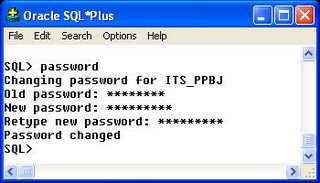
No comments:
Post a Comment